VxComm 015
1.How to download files to 7188/7188E/7188X/I-8000 series module ?
2.How to update MiniOS7 image file?
1.Download files to 7188/7188E/7188X/I-8000 series module
Use the 7188XW.exe /7188X.exe utility
If you want to DOWNLOAD the file to module. (7188/7188X/7188E//8000 series)
The operation steps are as follows:
Step 1: Connect download-cable, CA0910, to 7188EN & COM1/2 of program-development PC as shown in the above diagram.
Step 2: Connect INIT*-pin to GND-pin as shown in the above diagram.Step 3: Refer to Sec. 2.2 to install 7188XW.EXE/7188X.exe to program-development PC
Step 4: Apply power (+Vs, GND) to 7188EN, +Vs can be anywhere from +30V to +10V.
Step 5: Checking the 5-digits of the 7-SEG LED will continuously show as follows:
![]()
Note: Only with display version modules have 5-digits of 7-SEG LED.
For example "HELLO1.EXE" in the directory "D:\7188e\MiniOS7\demo\BC\HELLO1",
On the PC side, first change the directory to "DEMO\HELLO1\". For example,
change to "D:\7188e\MiniOS7\demo\BC\HELLO1,
and then run
7188XW.exe or 7188X.EXE. (Because 7188XW.exe
or 7188X.exe is not exist in this directory, so must put 7188XW.exe or 7188X.EXE on
any directory that has set
to the "PATH".)
Step 6: Execute 7188XW.EXE /C#, and change baud rate to 115200, N81. ¡§/C#¡¨ is the COM port of the program-development PC.
Step 7: Press [Enter] twice in the program-development PC as follows:

Step 8:
2 Methods can be used to downloaded file to the modules.(1) Key in the load then press ENTER.
Wait
module echo the message "Press ALT_E to download file!", then press the keys ALT and E.
Key in the file name: HELLO1.EXE ,then press
ENTER.
The screen will show the DOWNLOAD message, after DOWNLOAD the file
will get the following screen:
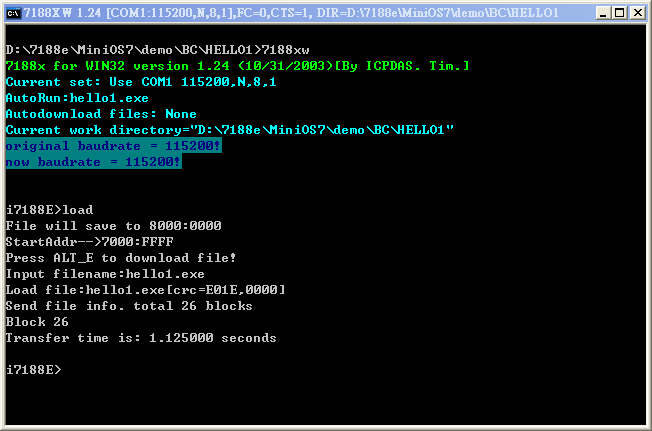
Press the function key F2, key in the filename: hello1.exe
Then press F9 will auto download the file. After DOWNLOAD the file will get the following screen:
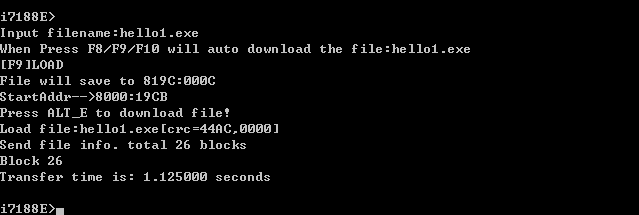
If press F8, it will auto download the file, then auto run the program. (Please test it yourself.)
If press F10 will auto download the file to SRAM, and after download finished will auto run the file. The operation screen is as following:
Press F8 : Auto download and run.(=F9 + F5)Press F9: Auto download file.(=command "LOAD"+CR, then press ALT_E, then
key-in the filename.)
Press F10:Auto download and run file. The same function as F8, but save file
in SRAM. (use commands "LOADR" and "RUNR")
- The command runr is used to run the program stored in SRAM.
- Only one file can be stored in SRAM, if download another file to SRAM, the old one will be overwrite.
¡@
-
Build a connection
-
Click the start menu to select the MiniOS7utility.exe in the MiniOS7utility submenu.
-
A dialog box titled 'Select Dialog' will appear in the center of the screen.
-
Select a suitable COM port and then click OK.
The Form, titled 'MiniOS7 utility', will appear in the center of the screen.
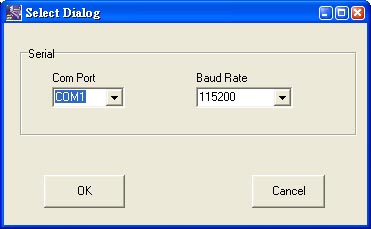
-
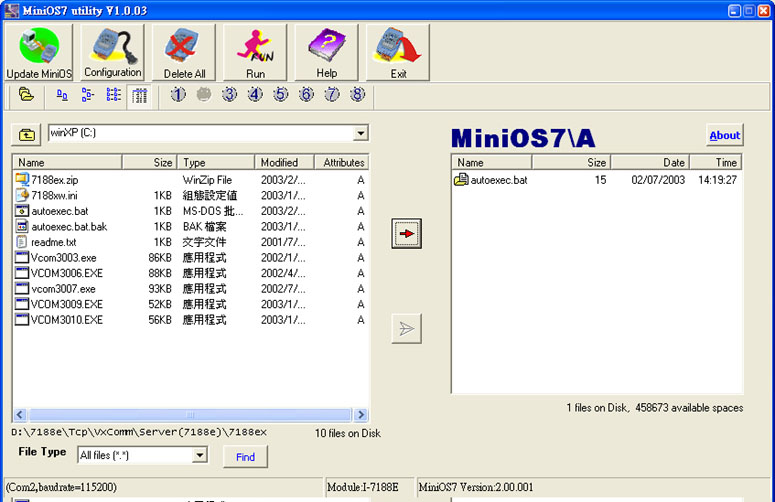
-
Single file download
- Select a file in the
ListView located on the left hand side of the MainForm and a
 button will become
available if a connection was successful.
button will become
available if a connection was successful. - Click
 to download the
selected file to the MiniOS7 device attached to the COM port that selected
by the user.
to download the
selected file to the MiniOS7 device attached to the COM port that selected
by the user.
- Select a file in the
ListView located on the left hand side of the MainForm and a
-
Multiple file download
Select multiple files in the ListView located on the left hand side of the MainForm and a
 button will
become available if a connection was successful.
button will
become available if a connection was successful.-
Click
 to download
the selected files to the MiniOS7 device attached to the COM port that
selected by the user.
to download
the selected files to the MiniOS7 device attached to the COM port that
selected by the user.
Use the 7188XW.exe /7188X.exe utility
- Getting the latest version of MiniOS7:
- The latest version of MiniOS7 can be found on the web-site:
ftp://ftp.icpdas.com/pub/cd/8000cd/napdos/minios7/ or http://w3.icpdas.com/tkt/newos7.html
(All released version.)
The image file name is "ttyymmdd.img".
tt denotes module type. ("xc":7188XC/7521, "80":8000, "e":7188E,"iv": I-View),
yy denotes year(00 for 2000,03 for 2003...),
mm denotes month,
dd denotes day.
¡@
- The latest version of MiniOS7 can be found on the web-site:
- Use 7188X.EXE/7188XW.exe to update MiniOS7:
- On PC side, please change to the directory that the image file is saved. Then run 7188XW.exe or 7188X.exe and link to 7188/7188E/7188X/I-8000 series.
- Use command UPLOAD, according to the messages please press ALT_E.
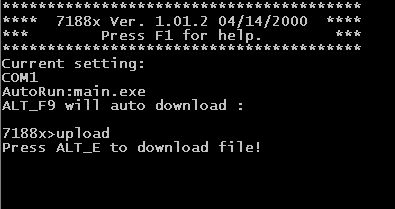
then key-in the image filename (for example:xc000522.img) and press ENTER. - Wait UPLOAD finished. (IMAGE file will be saved in SRAM.)
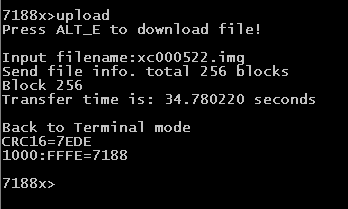
- Then enter 'bios1' command in the 7188X command line.
(OS will check the image file saved in SRAM, then display the version information. If the image file is OK, then it will be write to FLASH MEMORY.) - The update time is about 10 seconds. After update finished, the system
will reset, if not, Please reset by power off. Now,
user can use 'ver' command to check the new version.
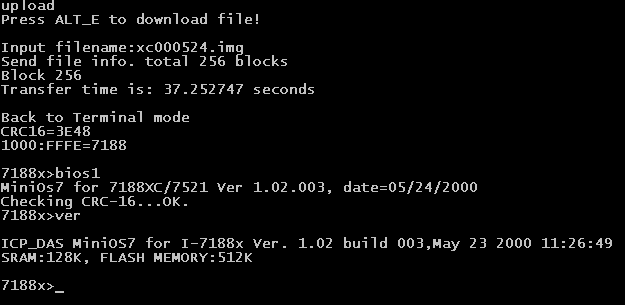
¡@
- Use EEPROM programmer to update:
- Please unplug the FLASH Memory. If flash is 256K, the number type is 29F002T, 512K is 29F040.
- Please write the IMAGE file to the last 64K of FLASH MEMORY.(For 256K, write to OFFSET 30000H, for 512K write to OFFSET 70000H.)
-
Build a connection
Click the start menu to select the MiniOS7utility.exe in the MiniOS7utility submenu.
-
A dialog box titled 'Select Dialog' will appear in the center of the screen.
-
Select a suitable COM port and then click OK
-
The Form, titled 'MiniOS7 utility', will appear in the center of the screen.
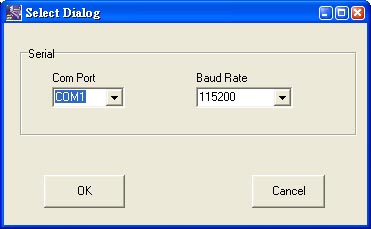
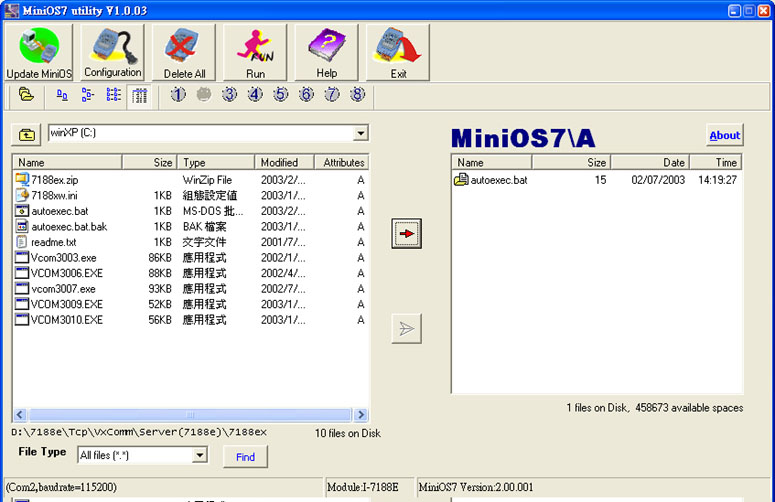
-
Update MiniOS7

-
Once a connection is successful and click the 'Update MiniOS' button ;
-
An 'Open' dialog box will appear in the center of the screen.
-
Select a suitable MiniOS7 image file and press the 'Open' button.
-
If the MiniOS7 was updated successfully,a 'Confirm' dialog box will appear.
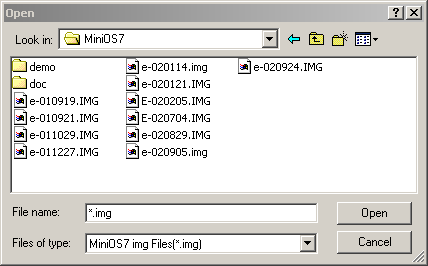
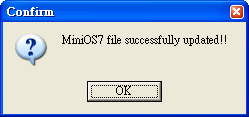
¡@
Download : 1. 7188X.exe ,7188XW.exe
(Refer to http://www.icpdas.com/download/7188xw7188x.htm for details)
(Refer to http://www.icpdas.com/download/minios7.htm for details
Written by Sean Hsu
Date:2005/8/31